HOW TO MAKE MONEY ON AI 2025 | NEURAL NETWORKS
Where to promote and earn income from artificial girls
The girl models created with the help of neural networks are primarily created for the purpose of monetization. At first glance, OnlyFans may be the first option, but the face of verification difficulties and possible bans forces us to look for alternative platforms for promotion.:
How to create your own AI influencer
There are various neural network-based services for creating your own non-existent AI models.
Of the popular ones, we will single out 2 neurons — RenderNet and Fooocus Stable Diffusion XL, in which we took photos of the model above. We recommend it as the main tool, because it is free, easy to install, easy to use, and most importantly, it is designed to work with realistic portraits of people out of the box. One of the disadvantages is the high hardware requirements of the PC (solved with the help of cloud GPUs).
Most importantly, both of these neural networks have a FaceLock or FaceSwap function
FaceLock / FaceSwap function
FaceLock or FaceSwap in a generative neural network allows you to generate different images of people while preserving a given face. A kind of deepfake for the generated people. This allows you to create a series of "photos" of a fictional person, in our case an AI blogger/influencer.
Next, we'll look in detail at how to work with RenderNet, how to install Fooocus Stable Diffusion XL and generate an AI device.
RenderNet
The girl models created with the help of neural networks are primarily created for the purpose of monetization. At first glance, OnlyFans may be the first option, but the face of verification difficulties and possible bans forces us to look for alternative platforms for promotion.:
- https://instagram.com/
- https://fansly.com/
- https://www.fanvue.com/ (analogueOnlyFans)
- https://www.reddit.com/
- https://www.patreon.com/
How to create your own AI influencer
There are various neural network-based services for creating your own non-existent AI models.
Of the popular ones, we will single out 2 neurons — RenderNet and Fooocus Stable Diffusion XL, in which we took photos of the model above. We recommend it as the main tool, because it is free, easy to install, easy to use, and most importantly, it is designed to work with realistic portraits of people out of the box. One of the disadvantages is the high hardware requirements of the PC (solved with the help of cloud GPUs).
Most importantly, both of these neural networks have a FaceLock or FaceSwap function
FaceLock / FaceSwap function
FaceLock or FaceSwap in a generative neural network allows you to generate different images of people while preserving a given face. A kind of deepfake for the generated people. This allows you to create a series of "photos" of a fictional person, in our case an AI blogger/influencer.
Next, we'll look in detail at how to work with RenderNet, how to install Fooocus Stable Diffusion XL and generate an AI device.
RenderNet
- Сайт: https://rendernet.ai/

Currently, only 5 credits are credited during registration. You can simply register multiple accounts or purchase credits by paying with a card issued in one of the card services. https://cpa.rip/finance/bank-cards/
RenderNet rates:
RenderNet rates:
Next is a detailed guide on creating an AI influencer in RenderNet:
- Follow the link https://rendernet.ai / and log in via Google.
- In the left menu, click Studio
- Next, select the model to generate. The "Epic Realism" model is great for creating an AI photo model, but you can test both "RealVisXL" and "Absolute Reality".
- Write a prompt. In our example, the "model woman with blonde hair gray eyes juicy lips" promo was used.
- Click Generate
- The generation is very fast — 5 seconds. 1 credit is spent for the quality of the Plus (768 px). The resulting images can be downloaded:
Facelock
- Having achieved the desired result, go to the Facelock function by clicking the corresponding menu item on the left.
- Make sure that the Facelock toggle is on.
- In the "Upload sourse photo" field, upload a portrait of the previously generated model.
- Write the required prompt. Our theme is "A blonde girl in a blue summer dress sits on a park bench and strokes a red cat." The result shows that the neural network did not quite understand the task correctly, and it was necessary to describe it in more detail, for example, clearly indicating that she was holding a cat in her arms.
- Click Generate.
After 10 seconds, the finished result will be displayed. As you can see, the new images use the face that we uploaded. The Facelock function in RenderNet has done its job and allows you to generate different photos of the same AI model.
ControlNet
Another useful feature is ControlNet. It allows you to set additional specific conditions, such as the character's pose, general composition, etc. You can, for example, separately regenerate the background or clothes, while preserving the character itself.
Another useful feature is ControlNet. It allows you to set additional specific conditions, such as the character's pose, general composition, etc. You can, for example, separately regenerate the background or clothes, while preserving the character itself.
- Go to the ControlNet function by clicking the corresponding menu item on the left.
- Make sure that the ControlNet toggle is on.
- In the "Upload photo" field, upload the original image.
- You can leave the other settings alone for now.
- Write the desired prompt and click Generate.
The neural network generated new images based on the original one, taking into account the new design, but completely preserved the main composition and character.
This completes the study of RenderNet for generating AI models and moves on to Fooocus Stable Diffusion XL.
This completes the study of RenderNet for generating AI models and moves on to Fooocus Stable Diffusion XL.
Neural Network Fooocus Stable Diffusion XL
The official project page on Github: https://github.com/lllyasviel/Fooocus .
The official project page on Github: https://github.com/lllyasviel/Fooocus .
The neural network for generating images based on the text description of Fooocus, based on Stable Diffusion XL, can be called a free Midjourney on your computer. Fooocus was created by the ControlNet developer himself (an important part of Stable Diffusion). It is free, easy to learn and has a user-friendly Web UI.
The Fooocus neural network allows you to create high-quality images without unnecessary settings and complex promptings. Fooocus contains the GPT engine, which analyzes and expands the entered queries to generate more detailed images. And most importantly, it supports the FaceSwap function, which makes it ideal for creating fictional photo models, bloggers, and your AI influencers.
The installation of Fooocus is as simple as possible — it can be installed on Windows, macOS and Linux in a couple of clicks.
important! The neural network uses GPU power for generation and requires a large amount of RAM. It will also work on a Macbook Air M1 16Gb, but we recommend installing on a system with a graphics card at least Nvidia RTX 2XXX with 4Gb of video memory and at least 8Gb of RAM! Swap (swap file) must be enabled to compensate for the missing amount of RAM. You will also need 25-40GB of free disk space.
The Fooocus neural network allows you to create high-quality images without unnecessary settings and complex promptings. Fooocus contains the GPT engine, which analyzes and expands the entered queries to generate more detailed images. And most importantly, it supports the FaceSwap function, which makes it ideal for creating fictional photo models, bloggers, and your AI influencers.
The installation of Fooocus is as simple as possible — it can be installed on Windows, macOS and Linux in a couple of clicks.
important! The neural network uses GPU power for generation and requires a large amount of RAM. It will also work on a Macbook Air M1 16Gb, but we recommend installing on a system with a graphics card at least Nvidia RTX 2XXX with 4Gb of video memory and at least 8Gb of RAM! Swap (swap file) must be enabled to compensate for the missing amount of RAM. You will also need 25-40GB of free disk space.
Installing Fooocus Stable Diffusion XL on Windows
On Windows, the installation is as simple as possible:
On Windows, the installation is as simple as possible:
- Download the archive from the link: https://github.com/lllyasviel/Fooocus/releases/download/release/Fooocus_win64_2-1-831.7z
- Unpack it and run the run.bat file.
A console opens where the installation process is displayed. The necessary files (about 6.5Gb) will be downloaded automatically.
After the installation is complete, the neural network interface opens in the browser.:
important!
Do not close the console / terminal, which will remain running in the background, because all the work goes through it, what is open in the browser is only a web interface for management.
Do not close the console / terminal, which will remain running in the background, because all the work goes through it, what is open in the browser is only a web interface for management.
Launch modes
There are 3 launch modes for Fooocus, which use different models and settings suitable for them, lore and styles. Choose based on your tasks.:
To install Fooocus Stable Diffusion XL on macOS, you must first install conda package manager and pytorch nightly. Open a macOS terminal and run the commands listed below sequentially.
There are 3 launch modes for Fooocus, which use different models and settings suitable for them, lore and styles. Choose based on your tasks.:
- general — start with the run file.bat is a universal mode that is suitable for everything.
- realistic — running with the run_realistic file.bat — great for photorealistic close-up portraits of people, objects, landscapes, etc.
- anime — run with the run_anime file.bat is ideal for Anime and art art.
To install Fooocus Stable Diffusion XL on macOS, you must first install conda package manager and pytorch nightly. Open a macOS terminal and run the commands listed below sequentially.
- Install Miniconda3 on Apple silicon (M1/M2/M3) with the command:
curl -O https://repo.anaconda.com/miniconda/Miniconda3-latest-MacOSX-arm64.sh
sh Miniconda3-latest-MacOSX-arm64.sh
sh Miniconda3-latest-MacOSX-arm64.sh
- If you have the x86 version, use this command:
curl -O https://repo.anaconda.com/miniconda/Miniconda3-latest-MacOSX-x86_64.sh sh Miniconda3-latest-MacOSX-x86_64.sh
- Install pytorch nightly:
Then you can proceed to installing Fooocus.
- Clone the repository with the command:
git clone https://github.com/lllyasviel/Fooocus.git
- Go to the Fooocus directory:
cd Fooocus
- Create a new conda environment:
conda env create -f environment.yaml
- Activate this environment:
conda activate fooocus
- Install the packages required for Fooocus:
pip install -r requirements_versions.txt
- Run Fooocus Stable Diffusion XL with the command:
python entry_with_update.py
- To launch Fooocus in realistic mode, use the command:
python entry_with_update.py --preset realistic
- To launch Fooocus in anime mode, use the command:
python entry_with_update.py --preset anime
If everything is done correctly, the Fooocus Stable Diffusion XL neural network interface opens in the browser.
Launching Fooocus Stable Diffusion XL on Google Colab
If you don't have the right powerful hardware, you can run Fooocus in Google's Colab, a cloud environment for working with Python that also provides free access to GPUs. But keep in mind that Google can block Fooocus at any time, as it did with the Stable Diffusion WebUI AUTOMATIC1111.
The developers warn that refiner is disabled in Google Colab to save resources (to avoid blocking Fooocus). We also noticed that the neural tube container can periodically crash due to heavy loads. But the option is quite working and is suitable for the first acquaintance with Stable Diffusion XL and creating your own AI blogger.
If you don't have the right powerful hardware, you can run Fooocus in Google's Colab, a cloud environment for working with Python that also provides free access to GPUs. But keep in mind that Google can block Fooocus at any time, as it did with the Stable Diffusion WebUI AUTOMATIC1111.
The developers warn that refiner is disabled in Google Colab to save resources (to avoid blocking Fooocus). We also noticed that the neural tube container can periodically crash due to heavy loads. But the option is quite working and is suitable for the first acquaintance with Stable Diffusion XL and creating your own AI blogger.
- Follow the link https://colab.research.google.com/github/lllyasviel/Fooocus/blob/main/fooocus_colab.ipynb
- Click the Play button:
- A warning from Google will appear — click Run:
The download and installation of Fooocus on the Google Colab server will begin, which will take about 10 minutes. Upon completion, the "App started successfully" label and a link to the interface will appear at the bottom of the console. https://kjhvj34jhv3j4hv5j3.gradio.live .

Clicking on it will take you to the Fooocus interface.
To launch into a new realistic or anime mode, starting from the 5th line
!python entry_with_update.py --share the link to !python entry_with_update.py --the preset is realistic --share or !python entry_with_update.py --anime preset --share it responsibly.
To launch into a new realistic or anime mode, starting from the 5th line
!python entry_with_update.py --share the link to !python entry_with_update.py --the preset is realistic --share or !python entry_with_update.py --anime preset --share it responsibly.
Launching Fooocus Stable Diffusion XL on Cloud GPU
Another option for working with Fooocus is to rent cloud servers with good graphics cards (GPUs). There are a large number of paid GPU Clouds on the market. We have tested some of them.
rundiffusion
На наш взгляд лучший Cloud GPU для Stable Diffusion — однозначно, рекомендуем к использованию.
Another option for working with Fooocus is to rent cloud servers with good graphics cards (GPUs). There are a large number of paid GPU Clouds on the market. We have tested some of them.
rundiffusion
На наш взгляд лучший Cloud GPU для Stable Diffusion — однозначно, рекомендуем к использованию.
Prices start from only $0.5 per hour. Various Stable Diffusion options are available on the platform and are already ready to work: Auto1111, Fooocus, Comfortable, etc. You can launch and immediately start using it. The service does not accept RU cards, you can use one of the payment cards from https://cpa.rip/finance/bank-cards
It is possible to directly upload and use assets hosted on Civitai, such as:
It is possible to directly upload and use assets hosted on Civitai, such as:
- Checkpoints
- LoRA’s
- Textual inversions
- Hypernetworks
Step-by-step instructions for creating a non-existent AI model in Fooocus Stable Diffusion XL
Setting up Fooocus Stable Diffusion XL
When you launch Fooocus in realistic mode, the optimal settings will be set to generate realistic photo portraits, the only thing that will have to be changed is the image size. And if the power of the hardware allows, select the "Quality" mode. To access the settings sidebar, check the box next to "Advanced" at the bottom:
Setting up Fooocus Stable Diffusion XL
When you launch Fooocus in realistic mode, the optimal settings will be set to generate realistic photo portraits, the only thing that will have to be changed is the image size. And if the power of the hardware allows, select the "Quality" mode. To access the settings sidebar, check the box next to "Advanced" at the bottom:
The optimal size for generation is 1024 x 1024 (1:1). There is no need to touch the other settings. In the Style tab, you can change if you need to generate images in other styles, such as anime.
Generating a girl's face
The most crucial stage is to generate a unique and attractive face of a young girl, whom we will eventually promote as an influencer blogger. Let's generate it in Fooocus SDXL. To do this, you need to create a prompt. Since Fooocus itself expands promptes using the built-in GPT, you can use relatively simple queries like "young woman with blonde hair gray eyes juicy lips" and see what happens.:
The most crucial stage is to generate a unique and attractive face of a young girl, whom we will eventually promote as an influencer blogger. Let's generate it in Fooocus SDXL. To do this, you need to create a prompt. Since Fooocus itself expands promptes using the built-in GPT, you can use relatively simple queries like "young woman with blonde hair gray eyes juicy lips" and see what happens.:
ImagePrompt
When generating a reference, in addition to a text prompt, you can use "ImagePrompt" and Fooocus will generate based on the uploaded image.
Check the box next to "Input Image" and the corresponding interface will open.:
When generating a reference, in addition to a text prompt, you can use "ImagePrompt" and Fooocus will generate based on the uploaded image.
Check the box next to "Input Image" and the corresponding interface will open.:
At the very bottom, put another check mark next to "Advanced" and additional tools will appear.:
- Write a text prompt.
- Upload an image as a reference to the "Image Prompt" tab. SDXL will rely on it during generation.
- The "ImagePrompt" mode should be selected under it
For the test, we uploaded a random photo of a girl from the Internet and got a result that satisfied us. Next, we will use the portrait of this non-existent girl.
FaceSwap and photo series
Next, you can use the FaceSwap function to generate new photos with the same face.
Next, you can use the FaceSwap function to generate new photos with the same face.
- Write down an idea describing the photo.
- In the "Image Prompt" tab, upload a portrait of a previously generated blogger girl.
- Be sure to activate the "FaceSwap" mode below, otherwise the new images will show completely different girls.
- Click Generate
A face generator for non-existent people
You can use one of the face generators from our collection. generate and sort through random faces until you come across a suitable option.
You can use one of the face generators from our collection. generate and sort through random faces until you come across a suitable option.
Midjourney
If you have a paid subscription to the Midjourney neural network, you can also generate high-quality photo portraits in it. In the sixth version of the neural network, the photorealistic quality of the images was greatly improved.
For example, using the "Interior selfie of a woman with (write down the description of the girl's appearance here), shot on a low quality camera phone", you can get almost indistinguishable results from real photos.:
If you have a paid subscription to the Midjourney neural network, you can also generate high-quality photo portraits in it. In the sixth version of the neural network, the photorealistic quality of the images was greatly improved.
For example, using the "Interior selfie of a woman with (write down the description of the girl's appearance here), shot on a low quality camera phone", you can get almost indistinguishable results from real photos.:
leonardo.ai
Leonardo is a popular neural network in which you can generate photorealistic portraits of people based on a text description. After registration, 150 credits are credited to the balance.
Be sure to turn on the "PhotoReal" mode when generating:
Leonardo is a popular neural network in which you can generate photorealistic portraits of people based on a text description. After registration, 150 credits are credited to the balance.
Be sure to turn on the "PhotoReal" mode when generating: